Info Overload!
What To Do With All This Information?
Ok, I’m new to prepping and the mountains of information is like sipping from a raging fire hydrant. How do I handle, process, store, or otherwise manage all of this information?
You are just like we were! We watched a few TV shows, read some books, visited some web sites, and became enamored with the idea of self reliance and the concept of prepping. We also noticed there are some outrageous ideas and tinfoil hat philosophers out there, but much of the advice and recommendations seemed like sage advice towards becoming more self self sufficient and self reliant. After all, why not be ready for a fire, flood, or storm? Although some take “prepping” to extreme, there is some level of common sense preparedness we should all embrace.
What *IS* Information?
Data is raw symbols, representing facts, numbers, stimuli or signals. Information is data with meaning and purpose – in context. Knowledge is accumulation of information having undergone processing and therefor becomes useful. Some examples are theories, concepts, definitions, or axioms. Wisdom is integrated knowledge so information that is made useful. There’s even a framework called DIKW. Regardless of whether you subscribe to the “framework” or hierarchy, sifting through mountains of data (information, knowledge or wisdom?) to find what works for you, is a challenging task.
How Do We Learn?
We learn primarily one of three ways: kinesthetic, auditory and visual. It’s a good idea to find your predominate learning method and feed it aggressively.
ANECDOTE: As I was studying for a certification test, I would take notes in a word processor; just the things I really needed to remember for the test, and topics that were new to me. Typing out the notes is another way to get information into your brain, and it uses different stimuli. Now, in the weeks before the exam, I would convert those typewritten notes into an audio file, using Text-To-Speech software and I often choose a British or Australian female voice. Then I would listen to the notes, read aloud, was I was commuting, and especially on my drive to the test site. I chose female voices because they are higher pitched and overcome the road noise better; I chose British/Australian accents because those are different from my own and sometimes the differences in pronunciation is the key to why I remember a certain testable factoid. I remember taking a particularly tough certification exam, and being presented with a question. Then I hear the Australian voice reading back a sentence of my notes, containing the answer; the technique works!
What works best for you? Watching a YouTube video? Attending a lecture in the traditional college format? Simply reading a book? Getting hands-on with a task? All of these methods work, and we all have a predilection to prefer one over the others. Regardless, I espouse that reading books is the best way to learn.
Books Are The Best
Classroom presentations require a building, a teacher, utilities, parking, transportation, or perhaps a Zoom meeting, and synchronicity of everyone’s calendars. The professor may be having a bad day, or this class may be the best they’ve ever presented. All of these variables are not under the control of the student.
Videos are quite useful, but still not the best way to learn. A video stimulates the eyes and ears, and will often contain distracting and wasteful elements, such as pleas for money, or “click here to like and subscribe”.
ANECTDOTE: While taking an advanced hardware class, I struggled with some concepts. Video to the rescue! I found a YouTube presentation, created by a professor of Indian descent, in a classroom environment, explaining the very subject with which I was struggling. Although his accent was thick, the information he conveyed was spot-on and I learned what was required of my class. I was not going to learn it with the textbook alone. Videos helped me on this particularly deep computer science subject.
I assert books are the best form of information for several reasons. Books are best because they contain the absolute best effort of the author. They are portable, require no electricity, and you can read and reread as often as you like. Many books and articles go through a peer review process, especially in academia, so the content is verified as factual. A book can contain charts, diagrams, and illustrations and some may use color to help convey meaning. Nowadays, anyone can publish anything. How do you evaluate the validity of what you’re reading? Is this article some hack piece? Is this seemingly informative website just a propaganda piece from some dude in his mother’s basement? Does this “information” contain spin, or was it created by a well-funded nation state or Artificial Intelligence? The answer is critical thinking.
However, books age, the paper will become yellow, and books collect dust and can become overcome with heat, fire, and insects. We therefore need a off grid tiny way to preserve paper documents.
How To Preserve Books?
I learned this idea from a financial podcast, hosted by Joshua Sheets, called the Radical Personal Finance podcast.
I am an avid reader and have acquired hundreds of books over my lifetime. Many of the books are precious and I never want to lose them; others not so. Regardless, what do you do with hundreds of (ok, thousands, really) books when you move into a tiny house or RV full time?
Here’s the Cure.

Step 1: get a commercial paper cutter, the kind that has an arm to clamp the paper before the blade cuts:
I bought a HFS (R) Heavy Duty Guillotine Paper Cutter -12″;
Heavy Duty Steel Base.
Hardened Steel Cutting Blade.
Adjustable Paper Clamp.
Pre-assembled and ready-to-use out of the box.
Scratch resistant coating on grid surface.
And they forgot to mention heavy.
After cutting a couple of books, I wore a blister on my hand spinning that little lever around to clamp the paper before cutting. So, I headed out the garage, found a 10mm nut runner, popped it into my Dewalt nut driver tool, and replace that cute little handle. It took too much time to spin it around to tighten and loosen the paper clamp. With the nut runner, a simple squeeze of the trigger tightens in a second or two, and release just as fast.

Step 2: get a fast double sided scanner with Optical Character Recognition (OCR) built into the software.
I bought the Epson WorkForce ES-400 Color Duplex Document Scanner for PC and Mac, Auto Document Feeder (ADF); it is a cute little thing that folds up like one of those cartoon robots, but is extremely fast, and it scans both sides of a sheet in one pass. Very nice!
Step 3: (gasp) cut up your books, scan them into searchable PDFs.
Step 4: import them into an open source program called Calibre (https://calibre-ebook.com).
Ok, 1000's of PDF's, Now What?
Get Calibre from https://calibre-ebook.com/.
Calibre is an amazing, (FREE!), non-proprietary program that indexes your books, exports and controls tablets and readers if you want, and gives you a phenomenally powerful way to manage your books. The program leaves your originals intact, makes a copy of the document, copies it to a designated folder, and harvests the available metadata into a database. It can go online and become a news reader, too, but we don’t allow that for privacy reasons.
My wife and I have scanned just about all of our books, magazines, paper files, receipts and anything paper that will run through the scanner. We have reduced a couple of truckloads of paper files to a simple thumb drive. Off-Grid? Well, you have to have some electronic device, laptop, reader, tablet or something to access the documents, and those things require electricity. However, the system is a good fit for people trying to minimize their physical surroundings.
Library's Built, Now What?
How to manage and introduction the e-Reader from Boox at https://www.boox.com/.
Calibre has a built in reader, but I prefer to read from a tablet. I tried building tablet readers using a Raspberry Pi computer and a 7″ screen, only to find the screen was too small to read a letter sized original. So, I built another Raspberry Pi computer with a 10″ screen and experienced the same problem. No worries, I use the prototype readers to play my Spanish lessons.

And here’s the 10″ screen front and back:


But for the reader, enter Boox!
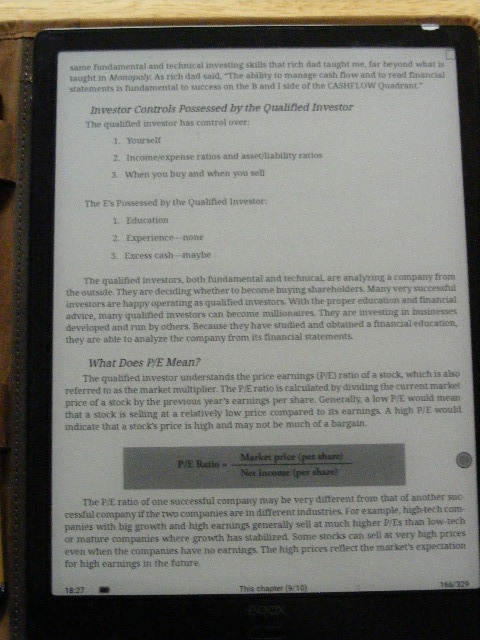
Boox is an Andriod E Ink tablet, and I chose the Max Lumi2. The screen is 13.3″, so it displays a letter sized original in excellent proportions. The device has a long lasting battery, wifi, and because it is E-Ink, it is easy on the eyes for long term reading and easy to read in daylight. It comes with a stylus so you can write to take notes. It surfs the web and can play music and videos, although the screen is really just shades of gray. The devices comes with some cloud storage I refuse to use for privacy reasons.
I replaced the included stylus with one that has an electronic eraser opposite the writing stylus, which makes erasing much faster.

My workflow is this: I take my books, cut them up, scan to PDF, import to Calibre, and then export (copy) to the Max Lumi2. Then I read the book, taking notes in the margins along the way. When I’ve finished reading, I copy the book back into Calibre for long term storage and management. I can also view my handwritten notes and follow up on things I want to learn more about, or people/places to dig deeper into.
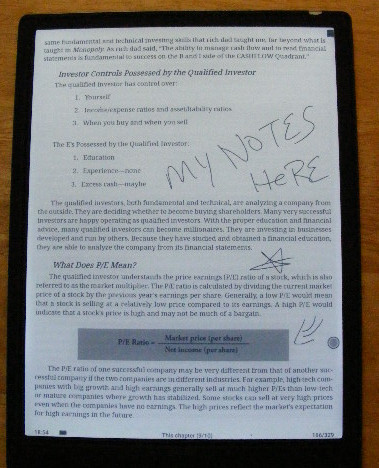
The tablet is large and as fragile as any other tablet, so I did some shopping and landed on a leather padfolio from MOONSTER https://www.amazon.com/LEATHER-PORTFOLIO-Resume-Folder-Padfolio/dp/B0725SHRPT?th=1.
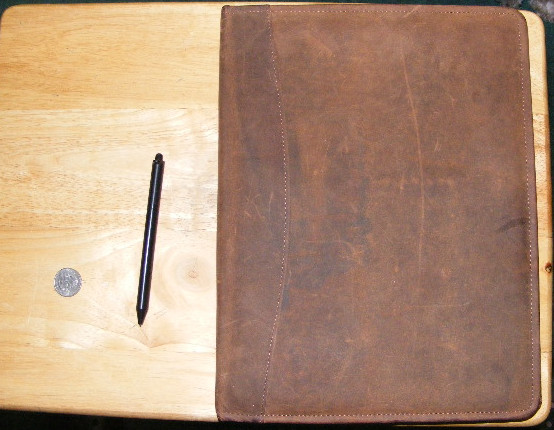
The quality and craftsmanship of this padfolio is remarkable. However, the tablet just slid around, which somewhat defeated the protection offered by the leather. Solution? You know when you buy a binder, inside sometimes there is a piece of thick plastic, somewhere around 1/8 to 3/16″ thick? I took one of these, cut it to fit the paper slot on the leather padfolio, and then used a hot glue gun to adhere the tablet to the plastic.

Result? The tablet slides into the padfolio like a pad of paper, and is held firmly in place.
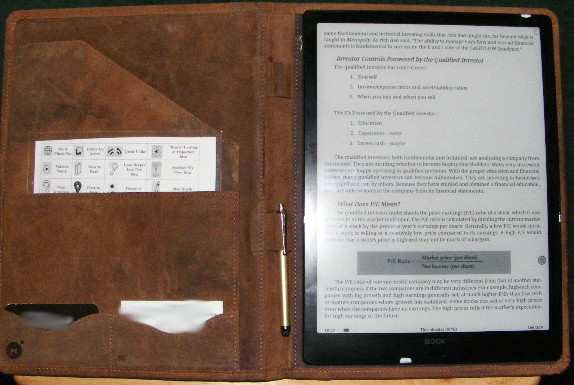
Finally, I made a nice stand out of red oak to hold the tablet on a desktop. If you’ve noticed the little white dots (bottom middle and upper right), those are white nail polish. They tell me where the USB cable connector and power button are, respectively. The blob of nail polish makes it easier to find what you’re looking for.

Update
I literally wore out our first scanner and replaced it with a Epson DS-530 Color Duplex Document Scanner. However, I did scan a 6′ tall filing cabinet full of records, and thousands of books and magazines. The resulting files are over 50,000 and over 300 Gb of data. That’s a lot of data, but still, I took several truck loads of paper to the recycling center and now have a managed, non-proprietary library that fits on an external portable and encrypted drive.
Views: 63


